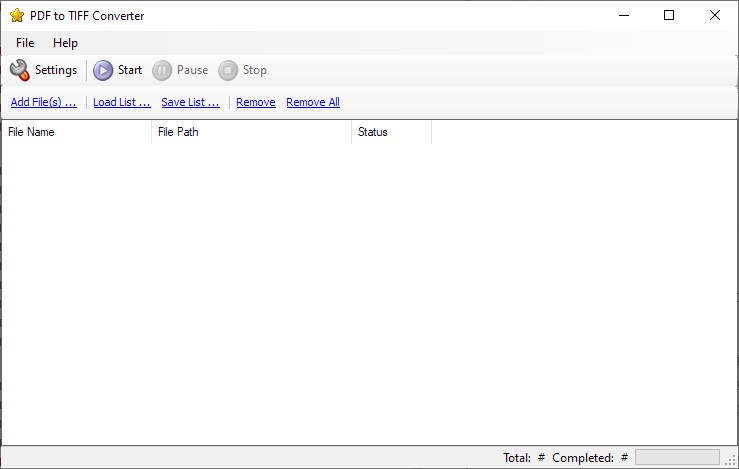PDF to TIFF Converter
Windows 11/10/8/7 | Fully Functional 15 Days Free Trial | Secure Download
Local and Secure Offline Conversion
By opting for local and secure offline conversion of your PDF files, you can rest assured that your files will not be transferred over the internet, thereby eliminating any chances of data breaches or cyber threats. This mode of conversion allows you to convert your files locally, providing an added layer of security to your sensitive data.
Fast and Reliable
The offline PDF to TIFF converter software that we offer is highly regarded for its fast and reliable file conversion capabilities. You don't need an internet connection to use this efficient tool, which allows you to convert your PDF files to TIFF format quickly and without any interruptions. With this offline conversion tool, you can enjoy the convenience of converting your files to TIFF format anytime and anywhere.
Batch Process
Our PDF to TIFF converter software offers a convenient batch processing feature, enabling you to effortlessly convert multiple PDF files in one go with just a single click. You no longer need to waste your time converting files individually; this feature allows you to convert all your images at once, saving you time and effort. Say goodbye to the hassle of converting files one by one and enjoy the convenience of batch processing with our software.
Drag and Drop
The process of adding PDF files to our software has been made incredibly easy with the incorporation of the drag and drop feature. This feature allows you to quickly select and drop your PDF files into the application, enabling a smooth and seamless experience. With this user-friendly feature, you can start the file conversion process in no time, without the need for any technical know-how. The convenience of this function makes adding files a breeze and saves you time, so you can focus on other tasks.
Conversion Options
In addition to converting PDF to TIFF format, our converter software also offers a range of customizable settings that provide you with greater control over the conversion process. You can adjust the output resolution and colors according to your requirements, allowing you to fine-tune the output to your liking. With these customizable options, you can ensure that the converted files meet your expectations and are optimized for your specific needs. This feature-rich software makes it easy for you to convert your PDF files to TIFF format with the desired specifications.
Change Image Order
With the "Move Up" and "Move Down" buttons in our PDF to TIFF converter software, changing the order of your PDF files is a breeze. This straightforward feature allows you to adjust the position of your files in the list, making it simple to rearrange the sequence of your images. This convenient function offers you greater flexibility and control over the conversion process, enabling you to easily arrange your files according to your preference. Whether you need to reorder your files for better organization or any other reason, this user-friendly feature makes the process quick and easy.
PDF is a preferred format for storing multi-page text-based content, and it has become the default document format for most businesses. This file format is known for its ability to keep data secure from copying, set usage rules, and offer a comfortable reading experience. However, sometimes it is necessary to create TIFF copies of PDF files for mailing, faxing, or printing. TIFF is a commonly-used image file format that uses lossless compression, ensuring that there's no loss in image quality. Unfortunately, converting multiple PDF documents to TIFF images one by one can be a slow and tedious process.
Easily convert multiple PDF documents to TIFF images with our user-friendly PDF to TIFF Converter windows application. The batch conversion mode allows for the quick and efficient conversion of thousands of PDF documents to TIFF images within seconds. The software is simple to use and requires minimal experience. To convert PDF to TIFF, simply select the folder containing the PDF documents, specify the files you want to convert, and click the start button. The robust and user-friendly interface makes it easy for even a beginner to convert PDF to TIFF.
To batch convert PDF files to TIFF format using our PDF to TIFF Converter program, follow these simple steps. Install the PDF to TIFF Converter program on your computer. A free trial version of the program is available for download. Select the PDF files that you want to convert to TIFF format in batch. Click on the "Add Files" button to add the PDF files for conversion. You can either drag and drop files from the "Add Files" section or directly from Windows Explorer. Customize the conversion settings according to your preferences, such as the output folder and whether to convert all PDF pages into a single TIFF file or individual TIFF files. Click on the "Convert" button to initiate the batch conversion process. With these simple steps, you can easily convert multiple PDF files to TIFF format in batch using our PDF to TIFF Converter program.